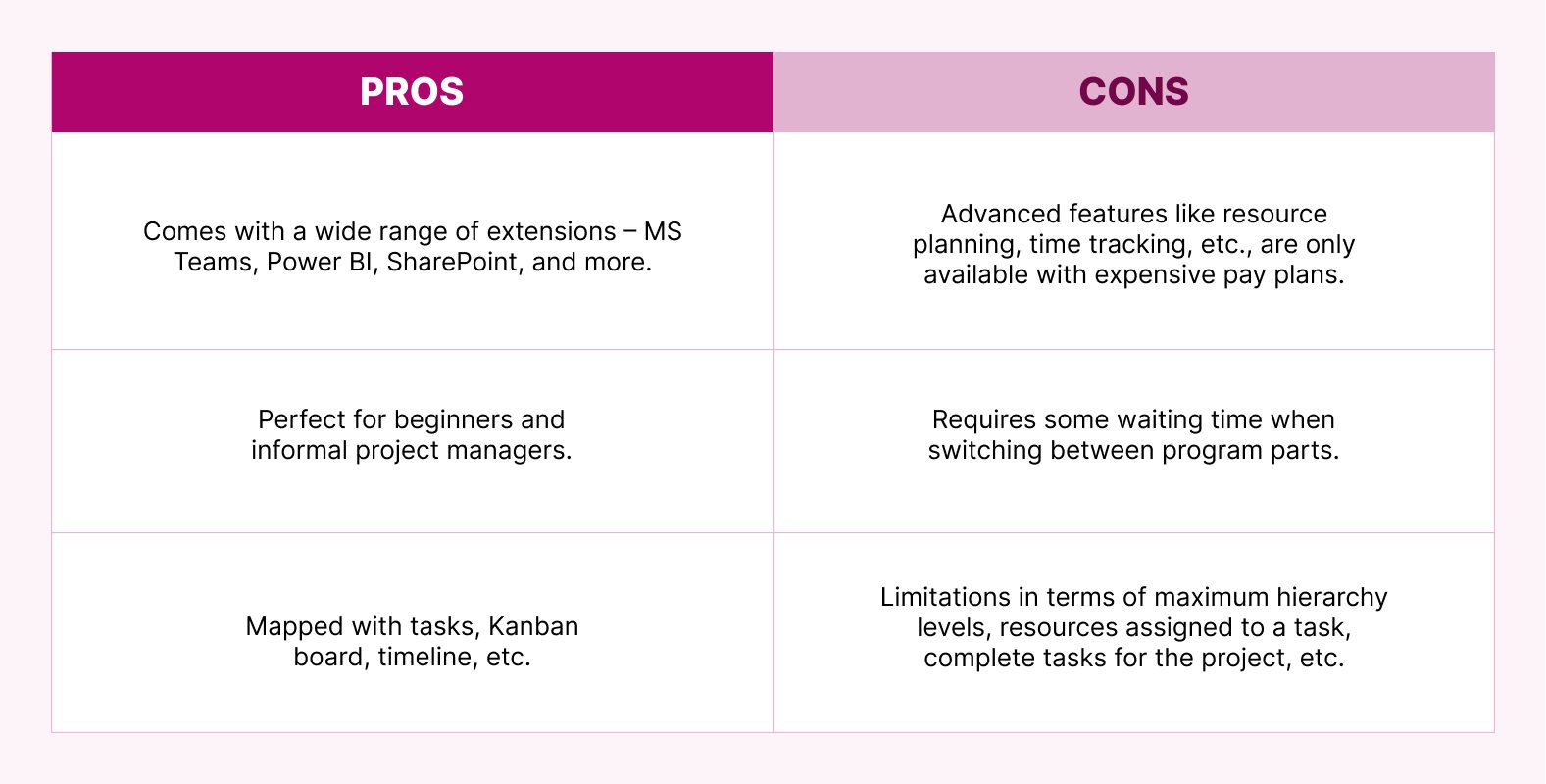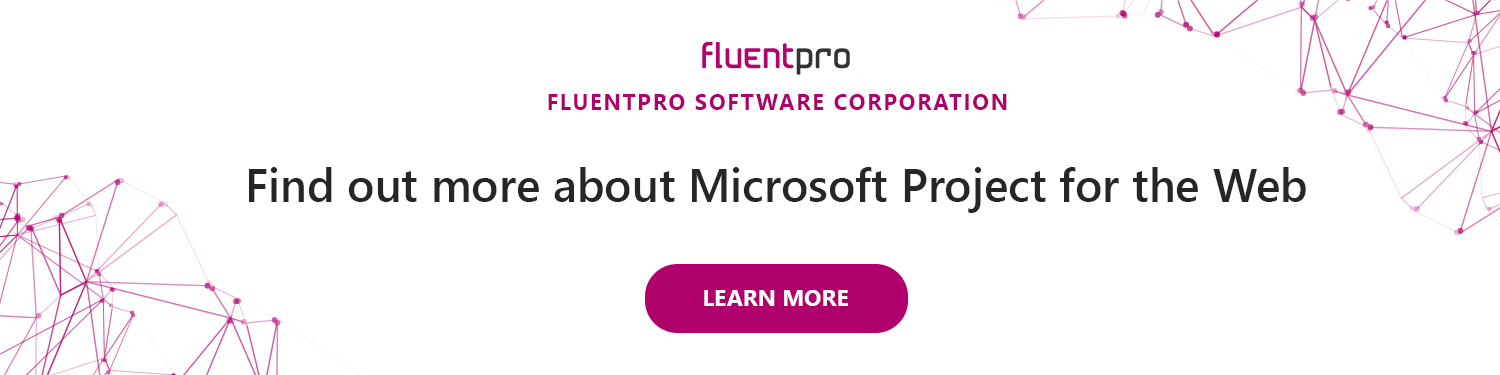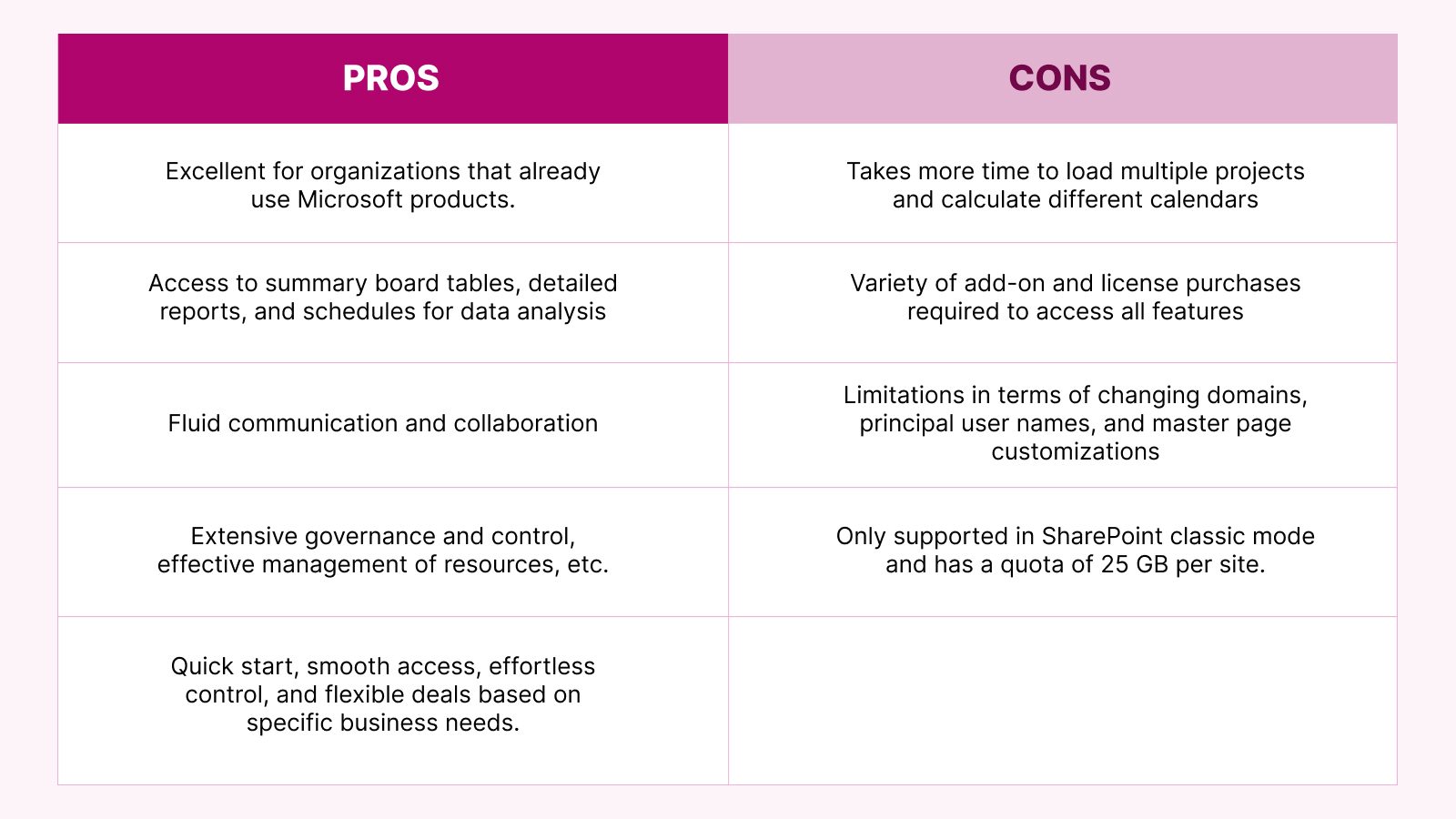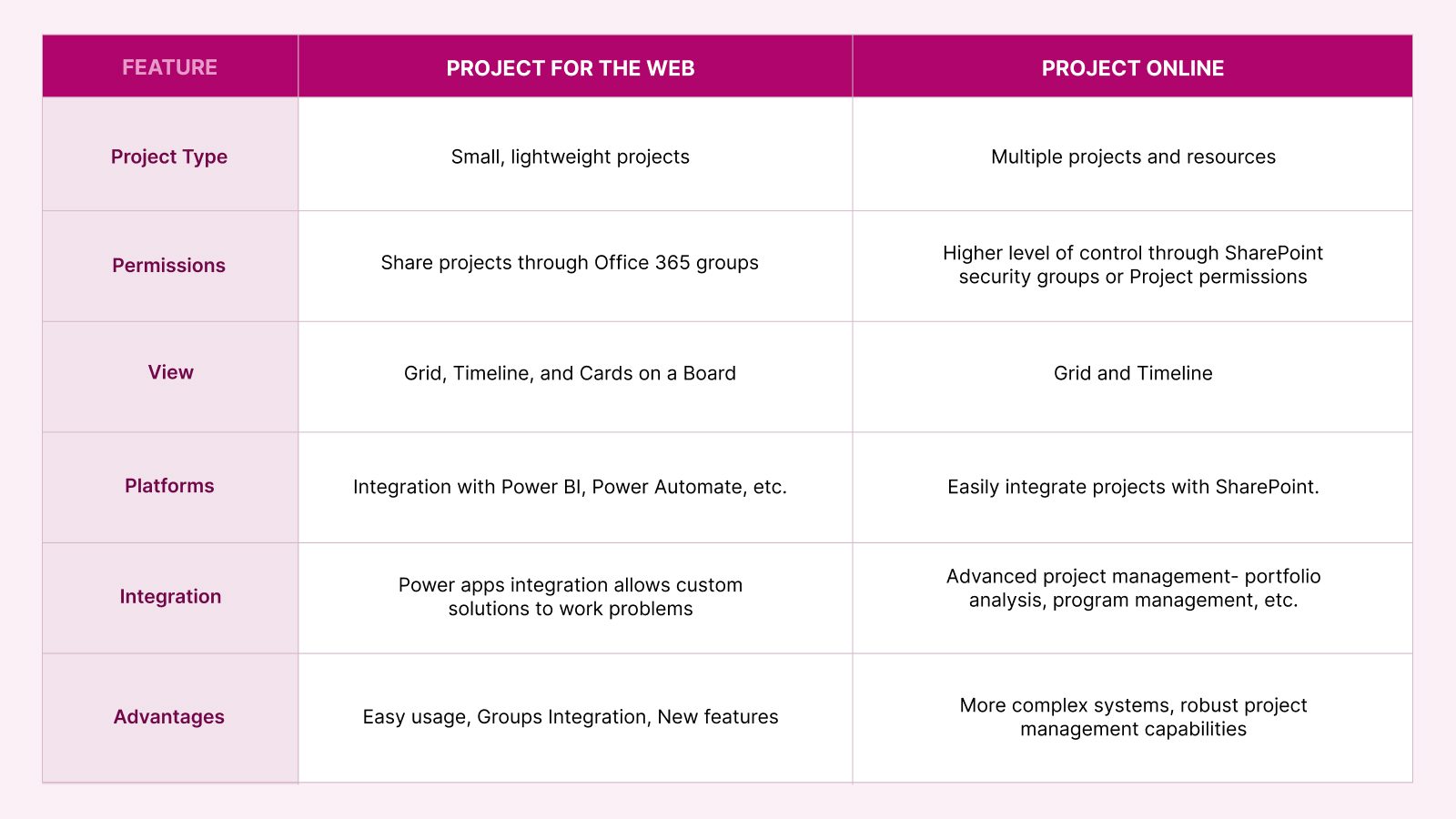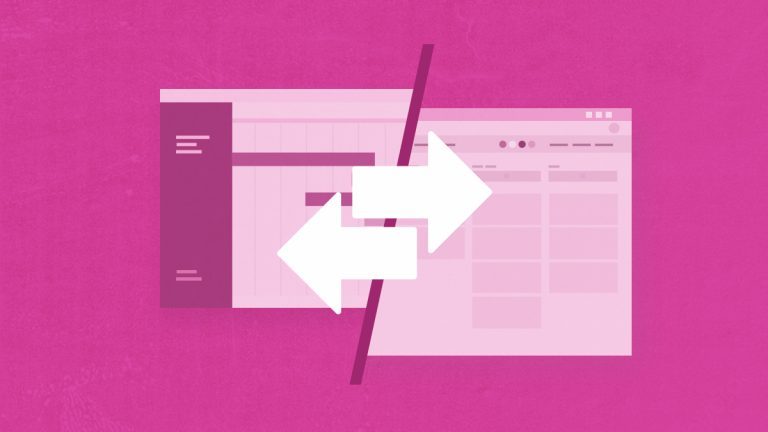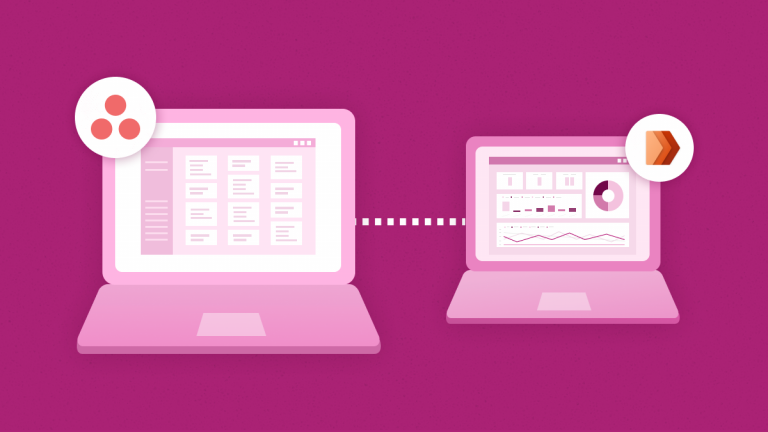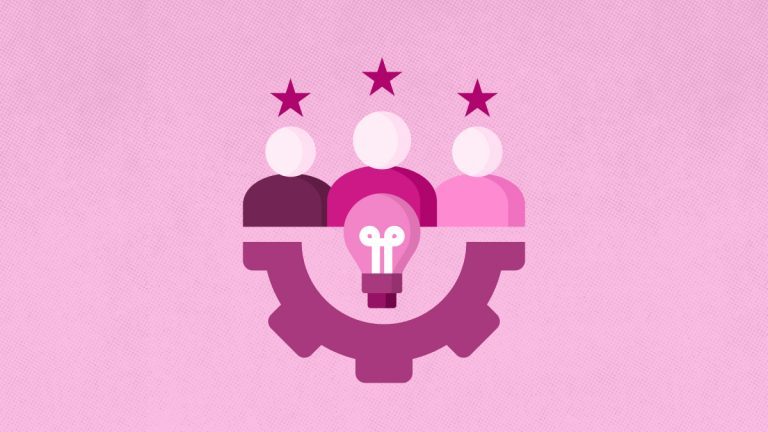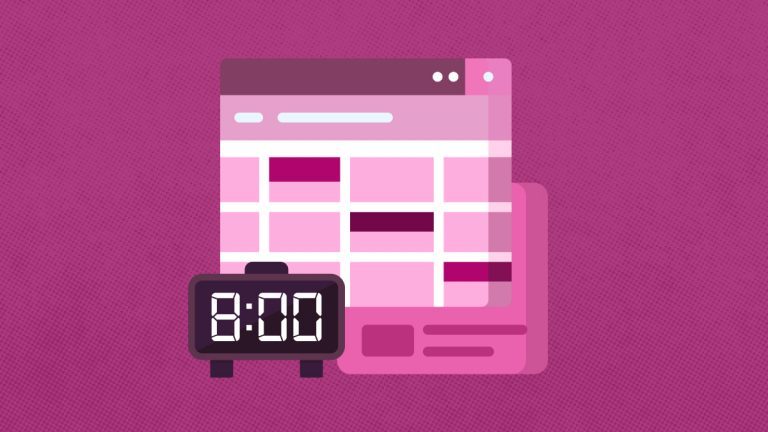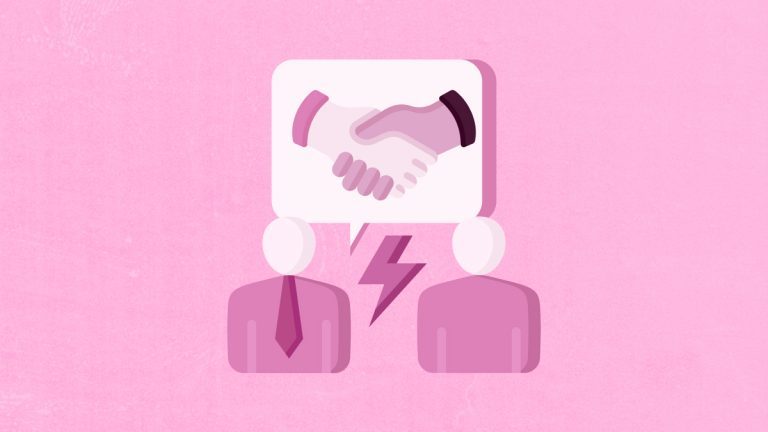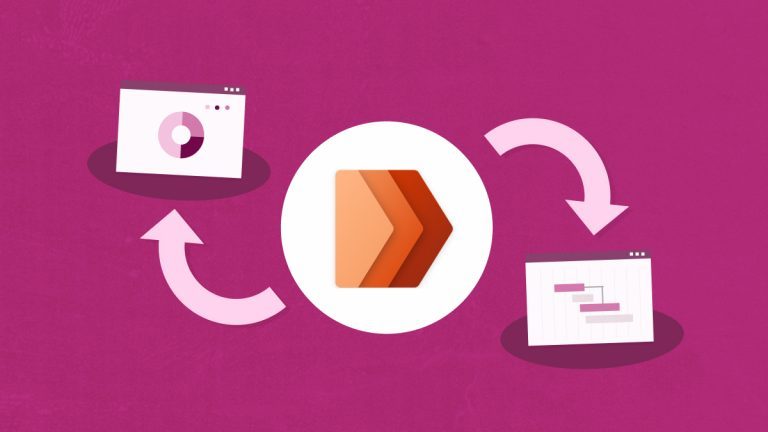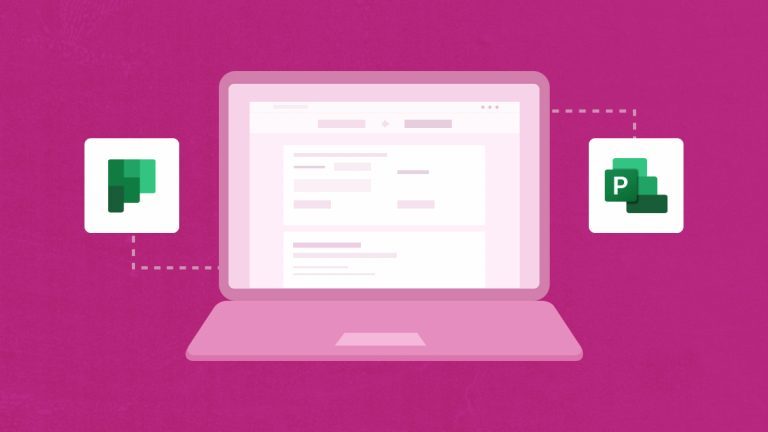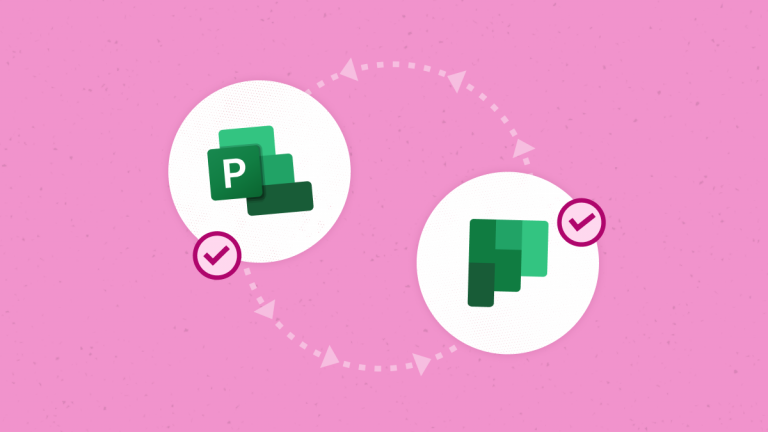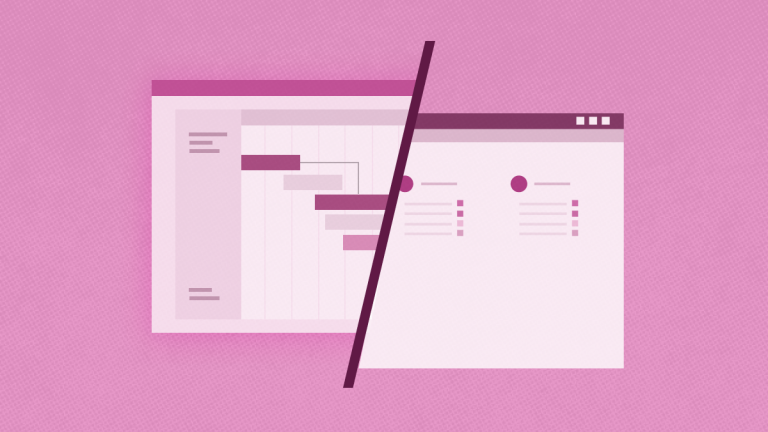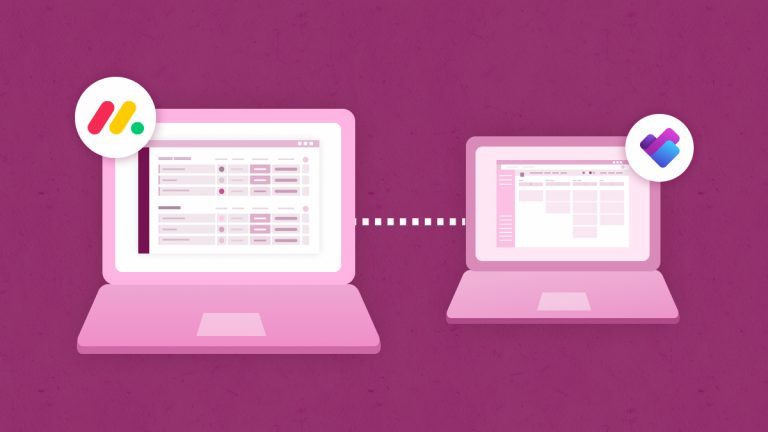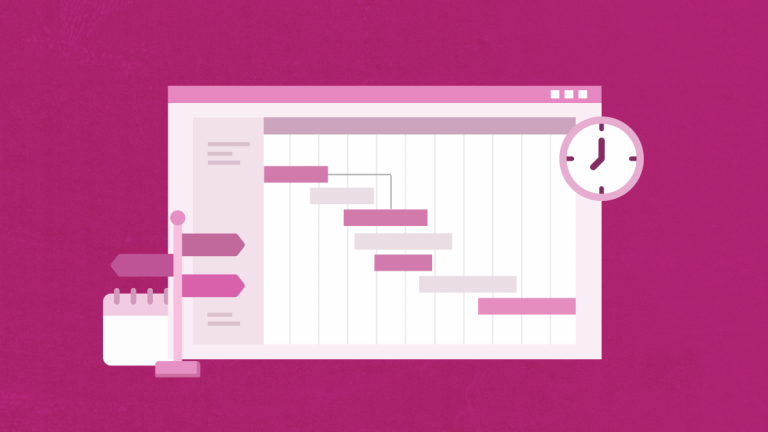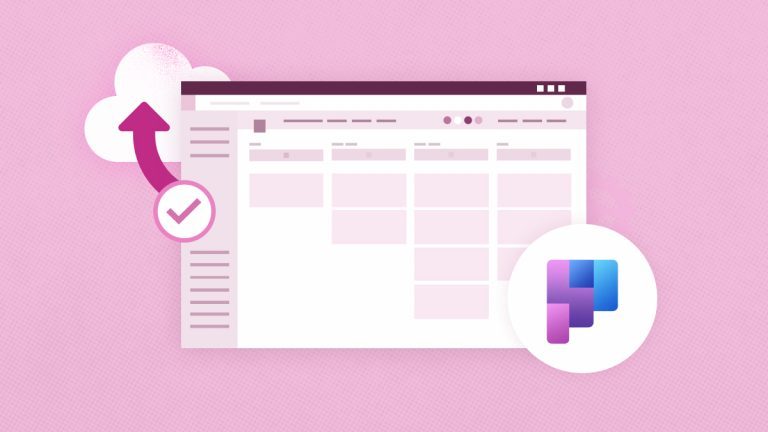Elena Humeniuk
PPM Consultant
With all their similarities, features, and advantages, it can be challenging to choose between MS Project and Project Online. This article includes a detailed comparison between Project Online vs Project for the Web to help you pick the best fit.
Microsoft Project for the Web
Microsoft Project for the Web offers project managers and team members easy and intuitive task management features to create and manage work of any scale.
Project for the Web is based on the Microsoft Power Platform. It offers Project Home, Roadmap, and a new web-based project management experience designed for informal project managers.
Features
Comparing MS Project Online vs Project for the Web, MS Project for the Web is built for lightweight projects and comes with several features:
- Project Home: This gives you a birds-eye view of recent and critical projects.
- Project Views: Project for the Web comes with three project views – Board, Grid, and Timeline, which let you efficiently manage and track tasks, dates, dependencies, etc., for better monitoring.
- Milestones: It lets you establish and track essential tasks and project milestones.
- Task Scheduling: Offers an accurate schedule of project dates using task start and end dates, work, dependencies, etc.
- Dependencies and Summary Tasks: It lets you set and track dependencies between tasks. You can also plan and manage deliverables and phases with the Summary Tasks feature.
Besides the existing features, Microsoft Project for the Web welcomed some new features with the latest update, including:
- New Project Home Page Actions: Many project-related actions have been combined on the Project Home page for ease of use. The copy, rename, and export options are currently available without opening the project first.
- Creating a Custom Field: You can now build custom fields besides the eleven primary fields. The feature also lets you create a custom field from a list of permitted values.
- Filtering Changes: The new Filters button is available for all three project views.
- Importing a Microsoft Project Desktop Schedule: This new feature is helpful if you’re transitioning to Project for the Web from the Microsoft Project desktop application.
- Creating a Custom Rollup Number Field: You can now designate custom Number fields as Rollup Fields so that values entered in the field will roll up to their respective summary tasks.
Pros and Cons
Microsoft Project Online
Comparing Microsoft Project Online vs Project for the Web, the first one comes with more sophisticated workflows, granular levels of control, and complex project management functions (such as portfolio analysis and resource management), making it the perfect tool for extensive project and portfolio management.
Impeccably integrated with Power BI for analytics, Project Online facilitates efficient portfolio management, resource utilization, forecasting, and timely delivery of tasks.
Features
Jam-packed with complex systems, analysis, and collaboration tools, the noteworthy features of Microsoft Project Online include:
- Baselines and Critical Path: You can set project baselines to monitor and compare current vs. past performance. With Critical Paths, you can visually track tasks representing the longest path through the project.
- Board, Grid & Gantt View: Besides a hierarchical view of tasks in Grid View, the Ganеt view lets you track assignments, dependencies, dates, etc., on a Gantt chart. The Board View makes it easy to track projects and improve workflow visually.
- Deliverable, Issue, and Risk Management: Lets you track and manage deliverables using automated scheduling. Issue and Risk management features allow you to identify issues and risks at project and task levels.
- Project Versioning: This feature allows you to compare different versions of a project.
- Task Scheduling and Updates: This feature enables you to capture the status and time for comments.
- Timelines and Timesheets: This feature lets you visually track project dates, dependencies, etc., on the same timeline. With timesheets, team members can enter time and status for tasks, non-project work, or non-working time and submit them for supervisor approval.
- Non-working Time Setup: Only available with Project Online Premium, this feature enables you to add holidays, medical leave, and other non-working times into the project schedule.
Pros and Cons
Microsoft Project for the Web vs Project Online Comparison
While MS Project Online is the more heavyweight tool, it can be too complex for some organizations and team members. Microsoft Project for the Web is easier to manage but still includes a wide range of features.
So, which of these should you select for your project management needs? Here’s a short comparison summary revealing difference between Project Online and Project for the Web.
Find out how to achieve
broader Project for the Web adoption when using it among with Project Online