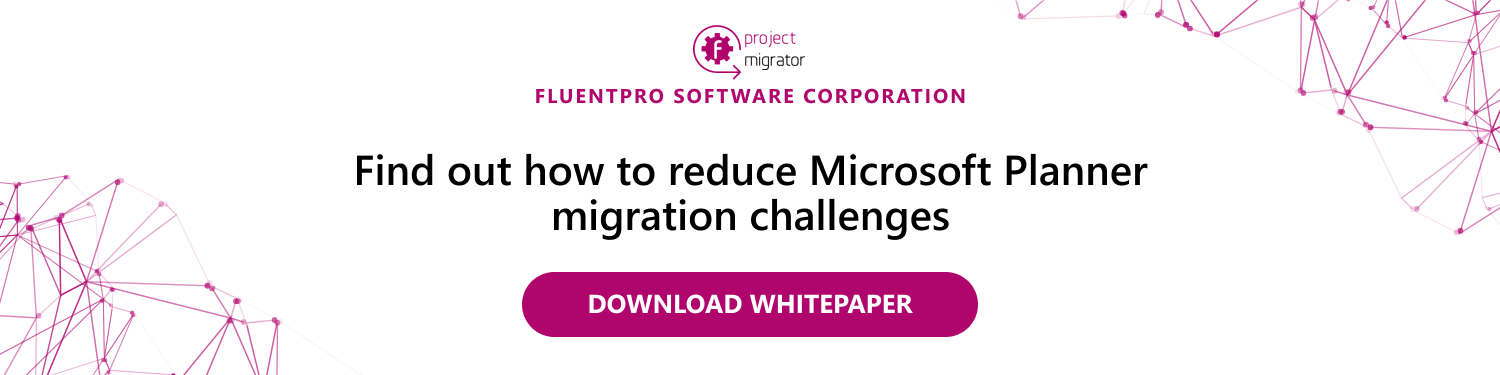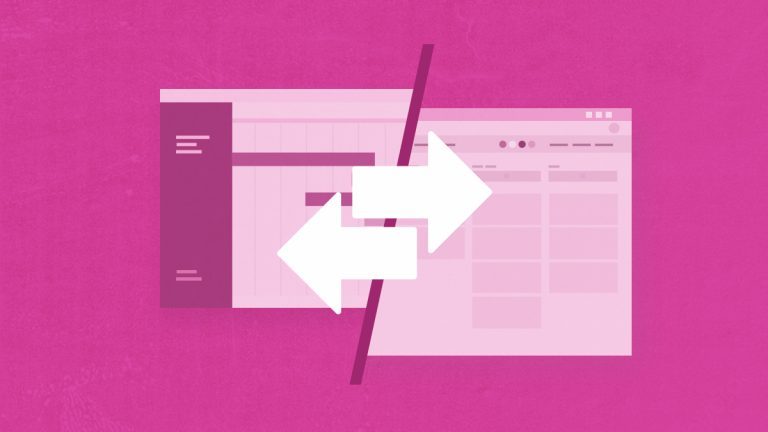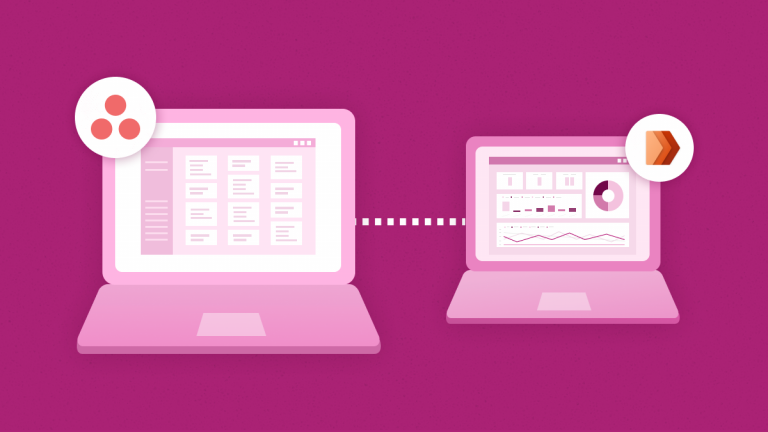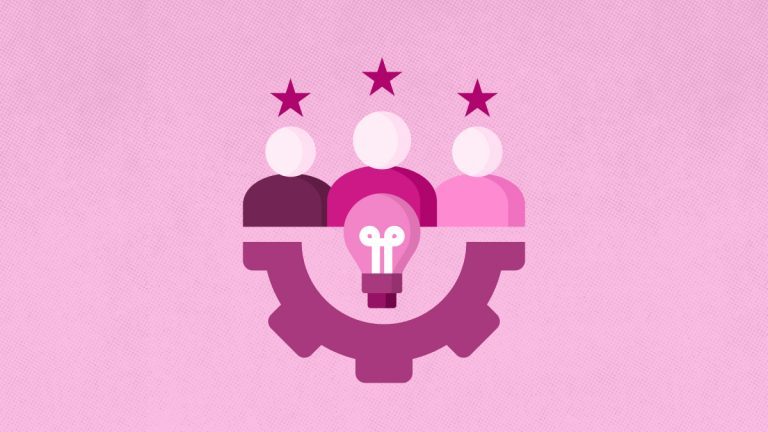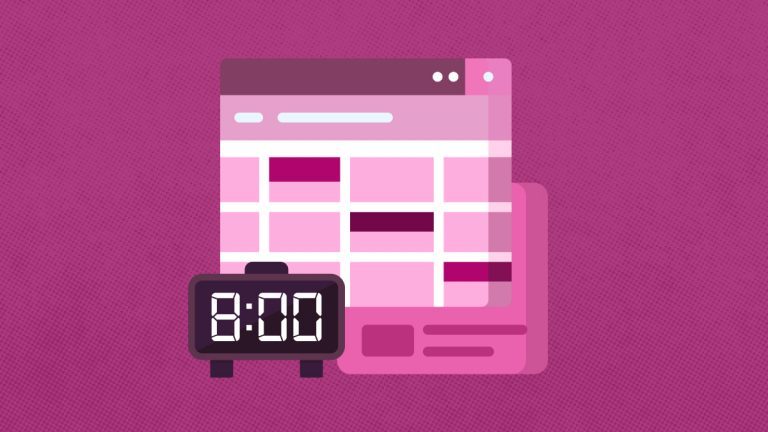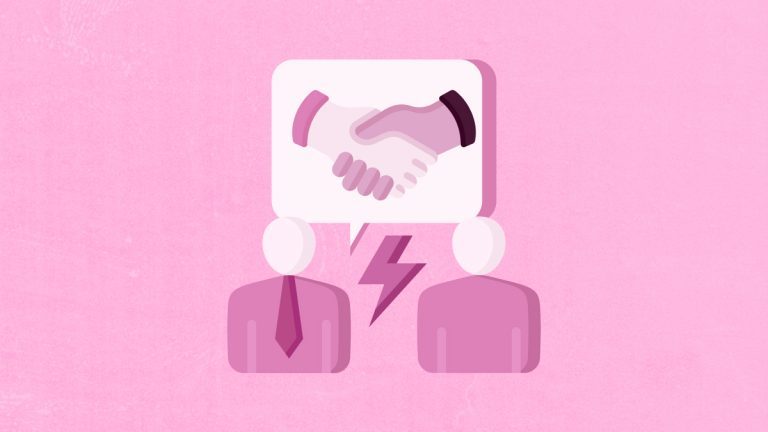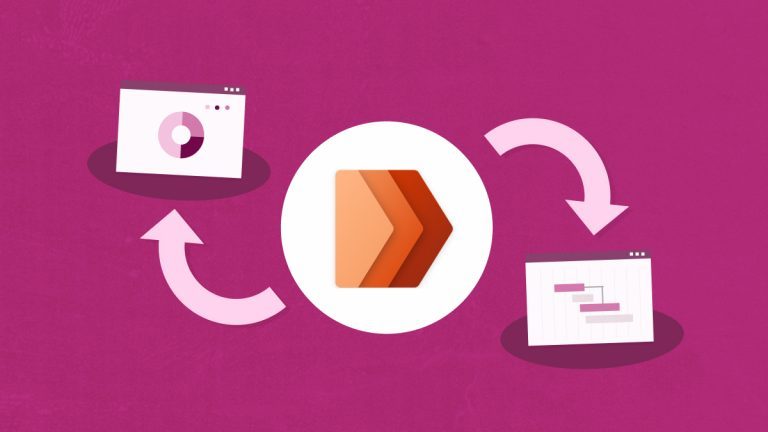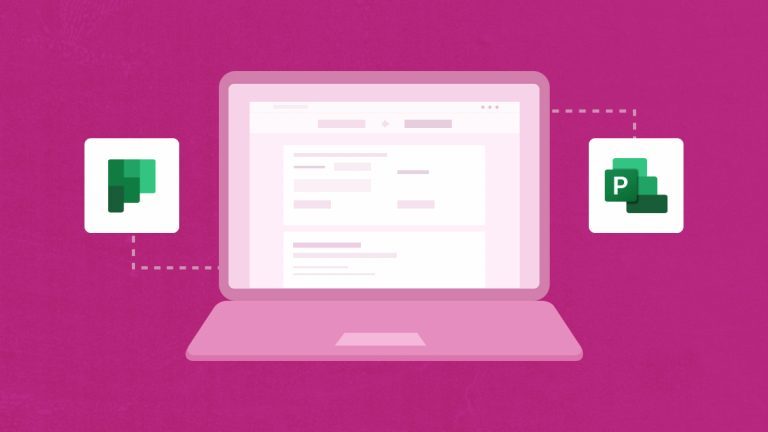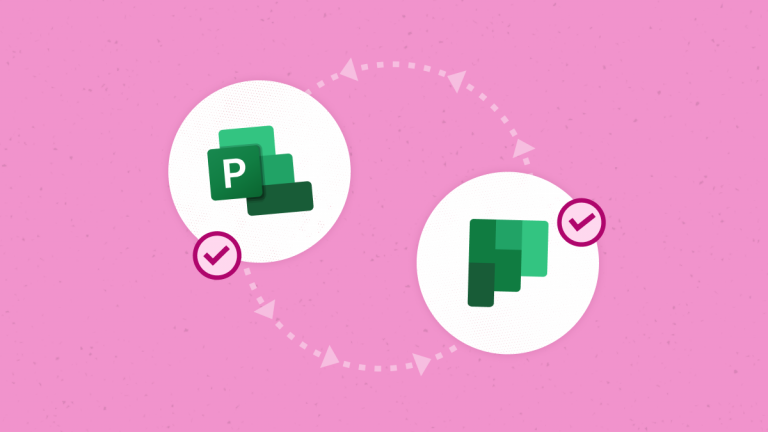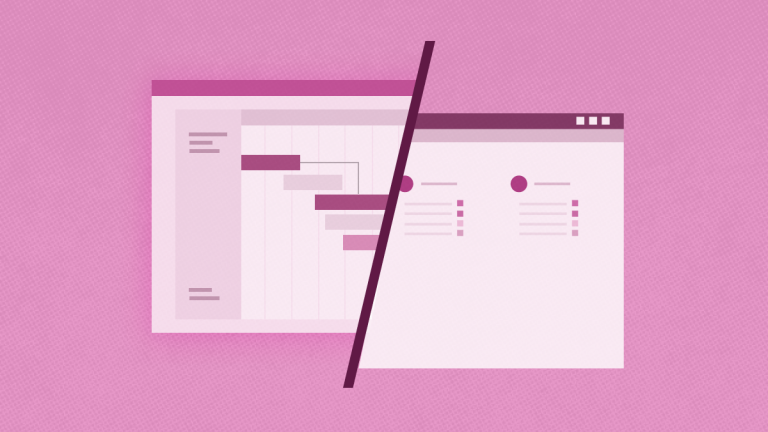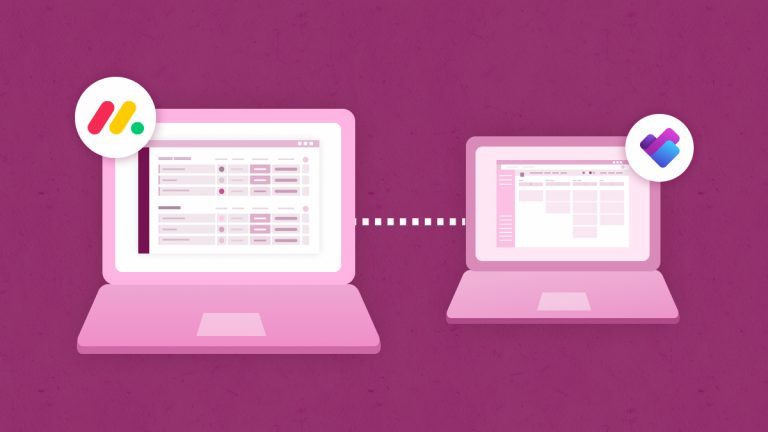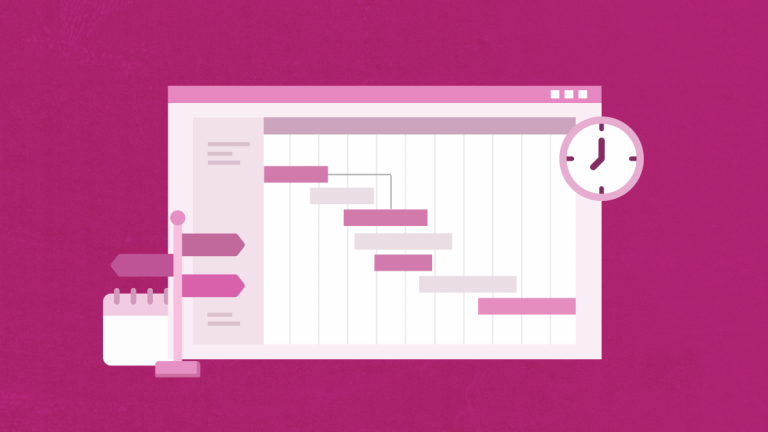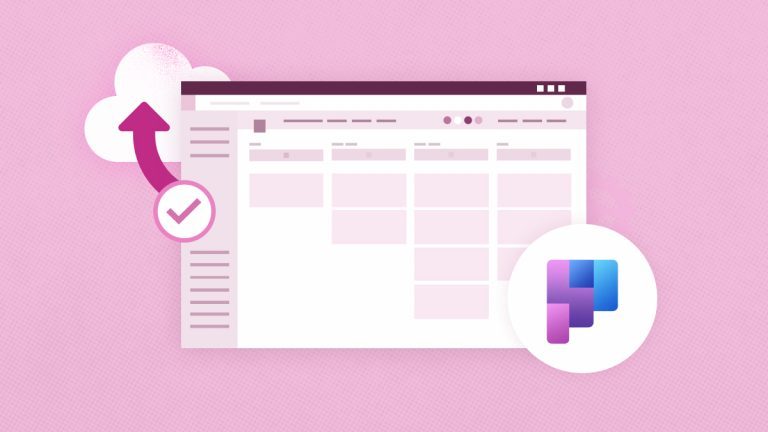Elena Humeniuk
PPM Consultant
Organizations often employ multiple project management software to maximize efficiency, especially when handling large project portfolios. Microsoft Planner and Project for the Web are examples of portfolio management tools that modern workplaces and project teams require. Their enhanced user interfaces fundamentally alter traditional project management and team communication methods. Both mentioned popular tools also provide similar functionalities. As a result of mergers or acquisitions, sometimes companies need an Office 365 Planner migration to Microsoft Project for the Web for multiple plans. Manual migration is challenging, and Microsoft Planner migration tools may seem very complex.
Challenges of Migrating to Project for the Web from MS Planner
For Planner Project migration to go smoothly, much preparation and planning is needed while keeping both technical and business goals in mind.
Migration between Office 365 Planner and Microsoft Project for the Web is a complex task. Below are only a few of the key challenges (resulting from manual migration).
- Data duplication
- Incorrect file names
- Data loss
- Prolonged processing times
- Human errors
- Higher overhead expenses
The timeliness and quality of the project are impacted by these difficulties, affecting the migration process’s quality and completeness.
While using export and import features for MS Planner migration is a viable option, the difficulties will persist. Since no out-of-the-box solution exists for such migrations, the question of migrating structures and tasks in projects is often left unsolved.
Organizations everywhere can relate to the pain of Microsoft Planner migration to Project for the Web.
Automate Office 365 Planner Migration to Project for the Web
FluentPro Project Migrator is a fully automated cloud software that has helped many businesses in this exact situation. Project Migrator automates Planner to Project for the Web migration and provides seamless data transfer at low cost.
Therefore, project managers and IT pros can effortlessly transition from Planner to Project for the Web. With its built-in data mapping interface, Project Migrator removes uncertainty from team members’ activities such as task allocation, Microsoft 365 group migration, update, implementation, and progress reporting.
Project Migrator can be added to your Microsoft Teams library of custom applications before beginning the migration. After logging in, it’s easy to connect the source (Microsoft 365 tenant) and destination systems and select all data or a subset of it to move. In addition, before initiating the migration, you can do user mapping with Project Migrator.
Migration using Project Migrator
To complete the migration, you must abide by the following steps:
- First, connect the two environments (the source MS Planner and the target Project for the Web).
- Determine whether to migrate all your data simultaneously or just the data you need.
- Specify how objects are linked together. Object mapping is deciding which fields in one system receive data from another. To review and modify the information that will be migrated from MS Planner (such as MS Planner plan data) to the Project for Web environment, Project Migrator provides a user-friendly data mapping interface.
- Finally, begin the migration process. You can monitor the progress using Project Migrator standard functionality.
Advantages of using Project Migrator
- Streamlined migration: more than 90% of the time it would have taken to switch to a new project management system manually can be saved by using Project Migrator.
- Cost reduction: data migration can be automated using a cloud-based solution (i.e., Project Migrator), cutting costs and increasing return on investment by eliminating the need for extra human efforts.
- Minimizing risk: loss of data due to document corruption or human error is mitigated by Project Migrator’s cloud automated backup and retrieval system.
- Safe data transfer: Project Migrator ensures the safety of your project data by running in an encrypted environment on Microsoft’s Azure cloud platform.
- Minimum downtime: with Project Migrator, downtime is minimized, helping your business meet deadlines and keep stakeholders and customers happy.
Conclusion
With Project Migrator’s robust migration process, you can quickly transfer your projects from the existing project management tool Microsoft Planner to Microsoft Project for the Web.
Project Migrator provides a simple, risk-free alternative to traditional data migration processes. After you’ve mapped the fields, the data transfer happens automatically.
Customers will also benefit from Project Migrator’s assistance in simplifying data mapping and implementing Microsoft Project for the Web’s advantages.
Request a trial
to see Project Migrator in action