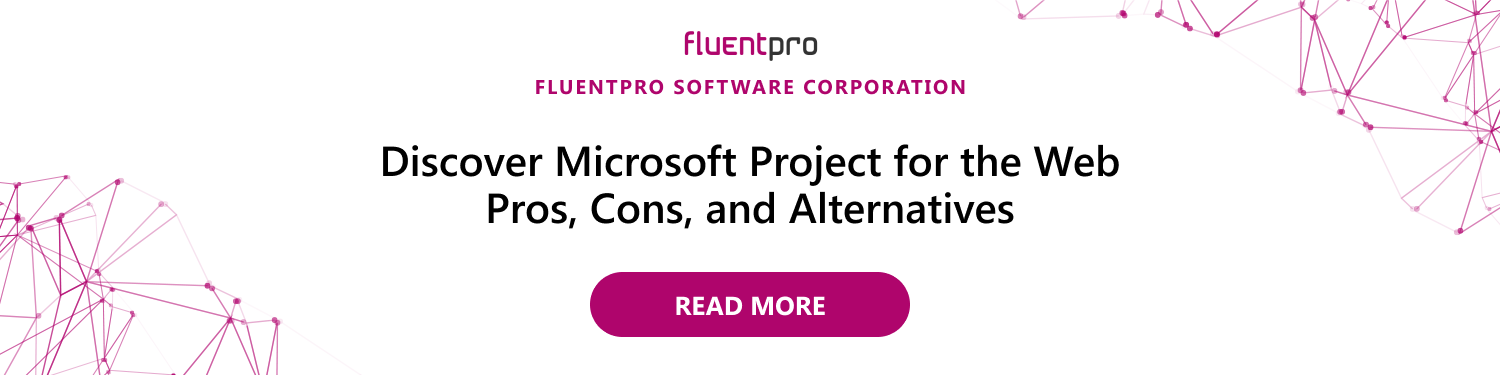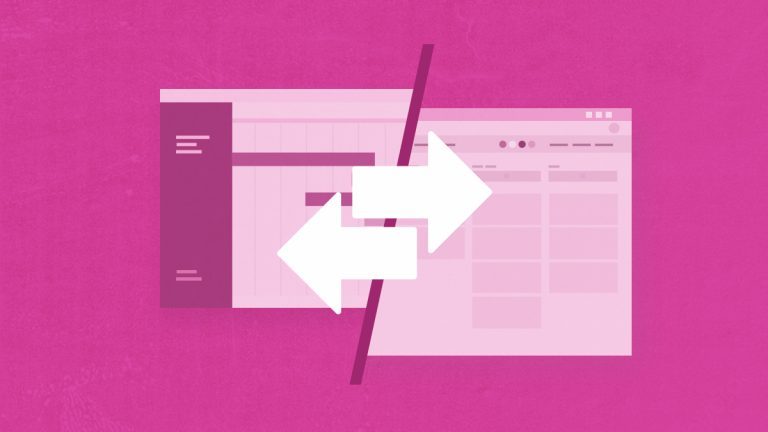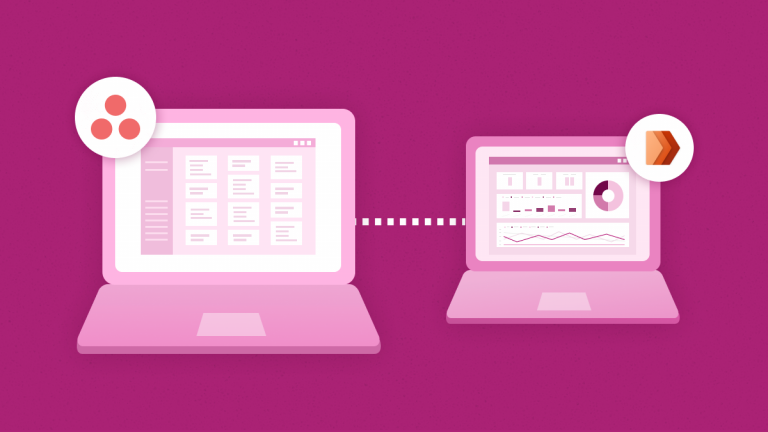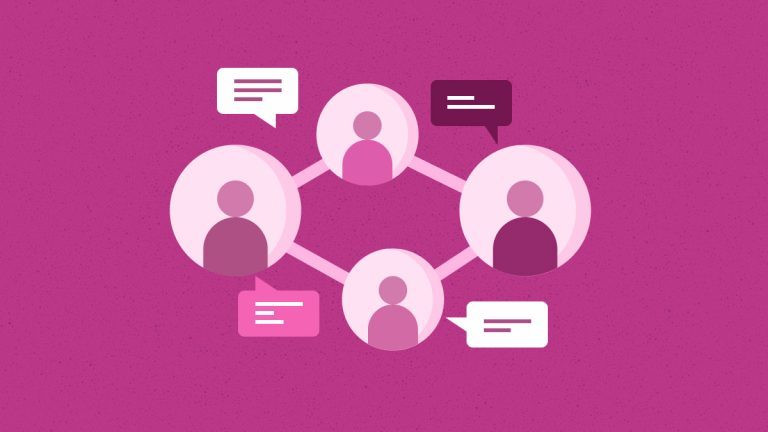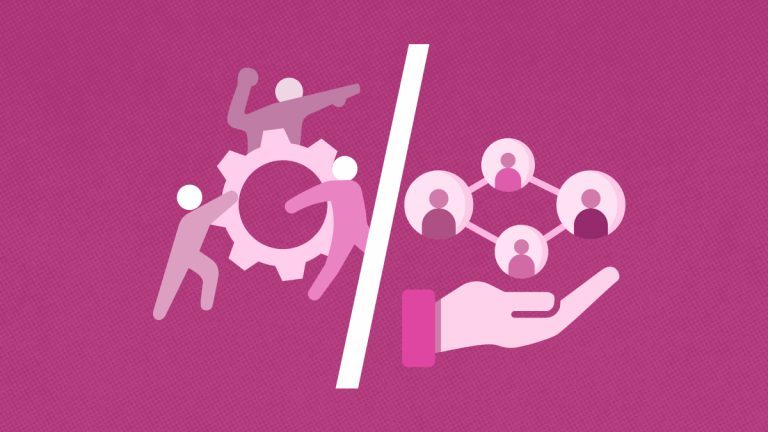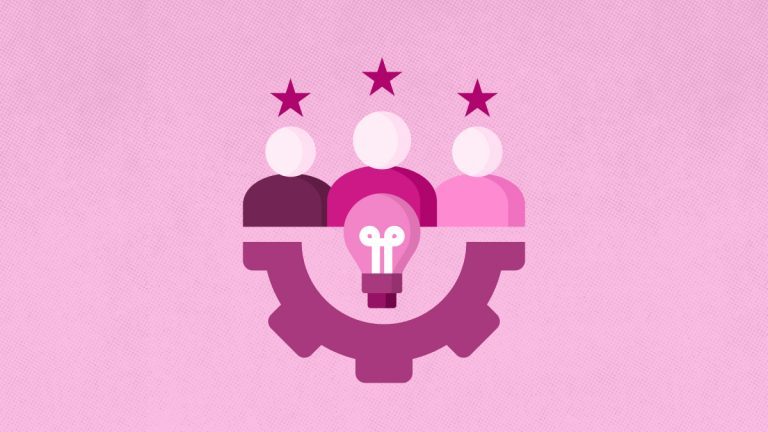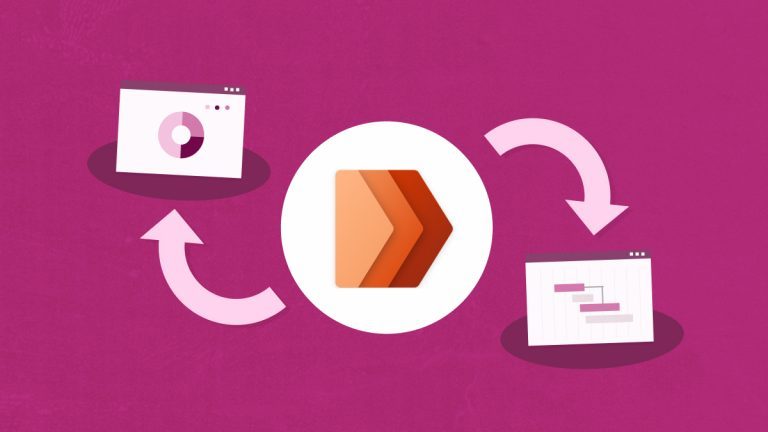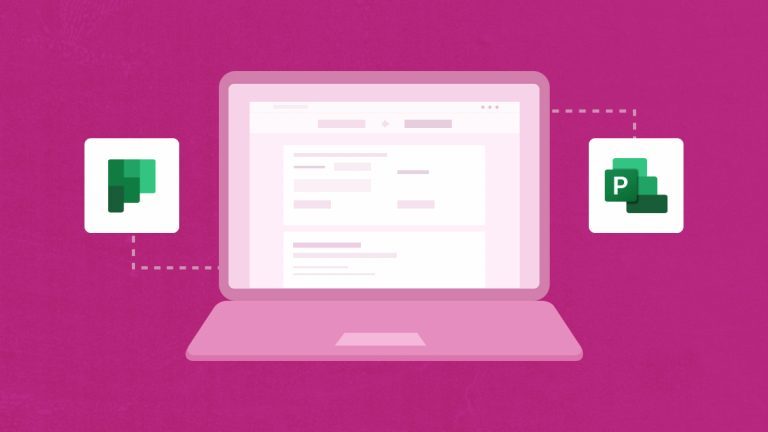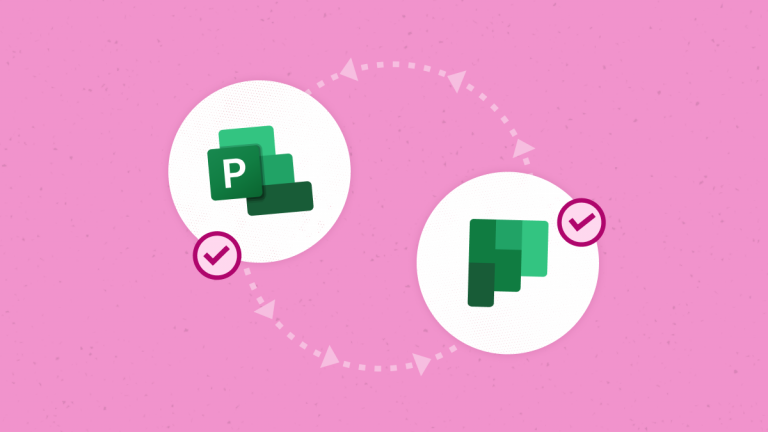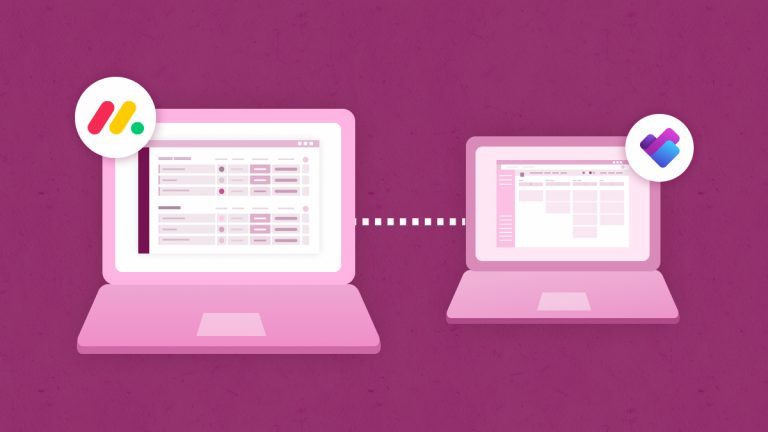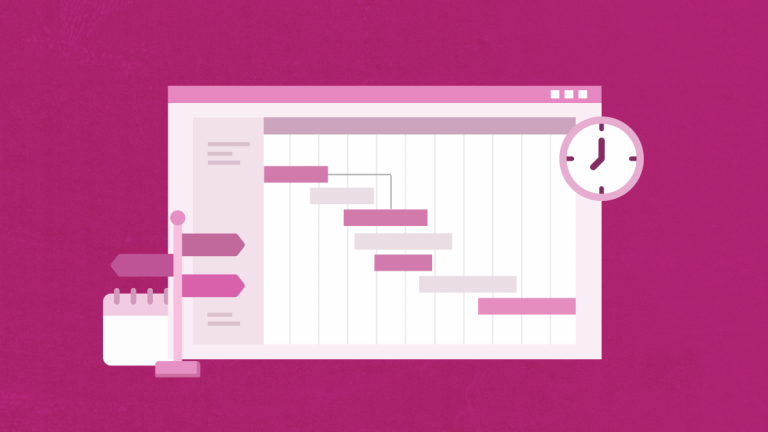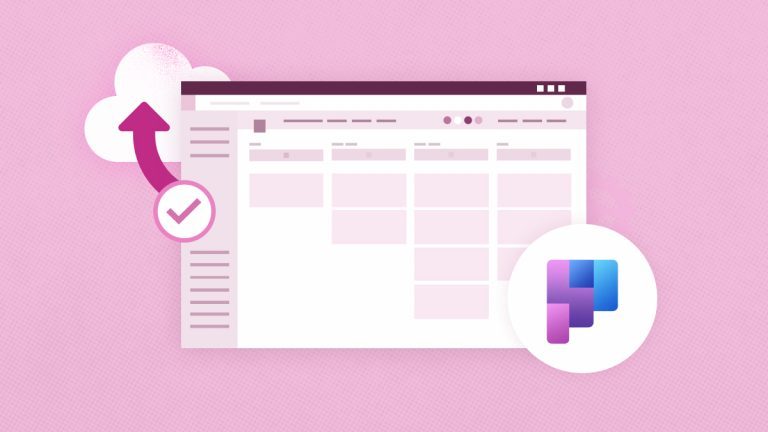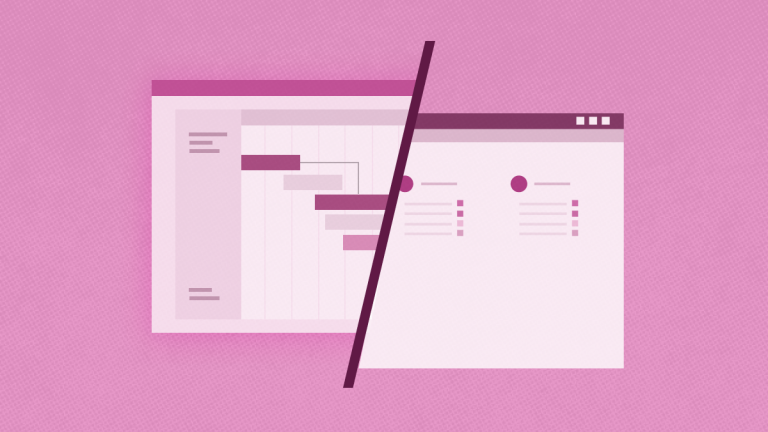Elena Humeniuk
PPM Consultant
Project management software solutions have changed how teams and organizations execute and deliver projects. Software solutions are no longer limited to management and control. They now serve as a collaboration tool that enables task automation and easier workload distribution. With the latest innovative features, organizations (regardless of size) can operate in real-time and project managers can oversee team members through remote supervision, for example, using Project for the Web project management.
Organizations can increase productivity with software features like resource planning and management, budgeting, time tracking, and task distribution. These tools also help with risk and issue management.
What is Project for the Web?
Microsoft project management software offers several reliable solutions. Project for the Web is Microsoft’s latest offering for cloud-based working. Project for the Web has the work management capabilities to empower project managers and relevant team members to plan and manage tasks of any level and size. It is built for the Microsoft Power Platform and includes the Project Home, Roadmap, and easy-to-use, web-based project management experience that is helpful for informal project managers. Project for the Web is one of the best software solutions for the project management due to its simplicity and suitability for managing small- to medium-level teams.
How to use Project for the Web
MS Project for the Web (also known as Microsoft Project) facilitates easy project creation and collaboration for formal and informal project managers. It empowers the user with multiple planning options by giving three views—Grid for Data, Kanban Style Planning, and Timeline for Gantt view—to show the task dependencies. Microsoft Project major features and usage are provided below:
- Enables teams to schedule projects and define and assign tasks.
- Tracks in-progress assignments.
- Helps teams budget and estimate the costs of projects.
- Uses “Earned Value Analytics” to help determine the cost performance of projects.
- Creates insightful reports about staffing levels and project execution.
Many Microsoft Project for the Web features provide an advantage over its alternatives and competitors:
- The landing page, Project Home, provides a bird’s-eye view of recent and critical projects.
- Project for the Web’s three project views (Board, Grid, and Timeline) allow users to efficiently manage and track tasks, dates, and dependencies for better monitoring.
- Project for the Web enables users to define and track milestones.
- Task scheduling and management features define an accurate schedule of project dates using task start and end dates, work, and dependencies.
- Project for the Web allows users to set and track dependencies between tasks. Users can also plan and manage deliverables and phases with the Summary Tasks feature.
Microsoft has introduced the Project for the Web Roadmap feature to facilitate strategic project management. Project Home is now a central location for portfolio-level initiatives and project tracking visibility. Microsoft Project for the Web Roadmap allows organizations to create visual timelines of strategic initiatives across the entire enterprise. Users may define stages, phases, and tasks for specific projects and assign critical dates for all initiatives. Due to its robust features and advantages, Project for the Web is an excellent addition to Microsoft Office’s project management tools.
How to access Project for the Web
Project for the Web can be accessed at project.microsoft.com or via the Microsoft 365 app launcher menu.
Project planning and management using MS Project for the Web
Follow these simple steps to start using Project for the Web:
- Navigate to Home in Project for the Web. Click New Blank Project at the top of the page. This action opens a blank project template in Grid view.
- Add basic details to your project. Click Untitled Project to open a side pane with dates, duration, and % complete.
- Start adding tasks. Don’t worry about the order of tasks or subtasks. It’s easy to update the list later.
- Update the out-of-the-box task list with more columns. Use Add Column to update the list with % complete, start date, finish date, and depends on. You can also create a custom column field and reorder the display of the columns.
- Tasks can also be edited by clicking the “i” on each task to open the side pane or using the Board view.
- Now it’s time to create a project team and assign tasks. Project for the Web uses Microsoft 365 Groups for sharing. You’ll need to create a new group or use an existing group for tasks.
- Select the task and click the Assigned To field to access the list of group members. Click the relevant individual(s) to assign tasks.
- At this point, you have planned your project, created tasks, and assigned work to the team.
- As the project progresses, you can continue to work in Grid view or switch to Board and Timeline.
- Board is a visual way to manage tasks by buckets. The cards display the task, duration, due date, and owner.
- Completed tasks are indicated by a strikethrough in a Grid view or are categorized as Completed under the relevant bucket in the Board view.
- Use the Timeline view to track progress and dependencies in a Gantt chart. Change task dates, durations, and dependencies with drag and drop functionality, or edit each task individually.
Conclusion
Project for the Web (Microsoft Project) is a simple, user-friendly tool for project and task management, monitoring, and controlling. Like other project management products, Project for the Web enables project managers and teams to achieve greater efficiency, create reports, and manage projects, tasks, collaborations, and discussions. It also provides features for efficient workflow management and gives opportunities to plan and manage low- to medium-complexity projects.
When organizations need to transfer data between Project for the Web tenants, they look for the best and easiest way to perform a successful migration.
Read our blog
for the best way to automate Project for the Web migration