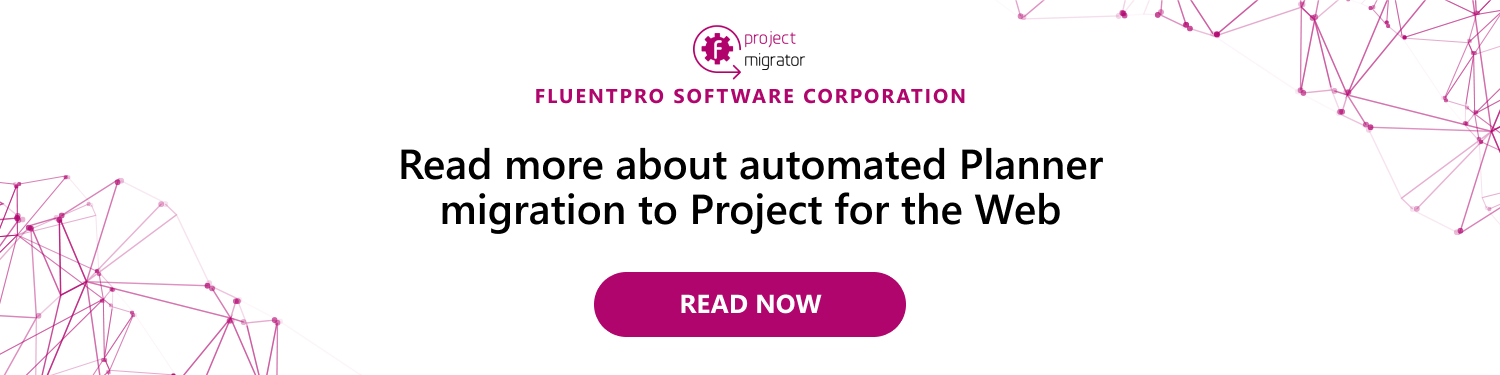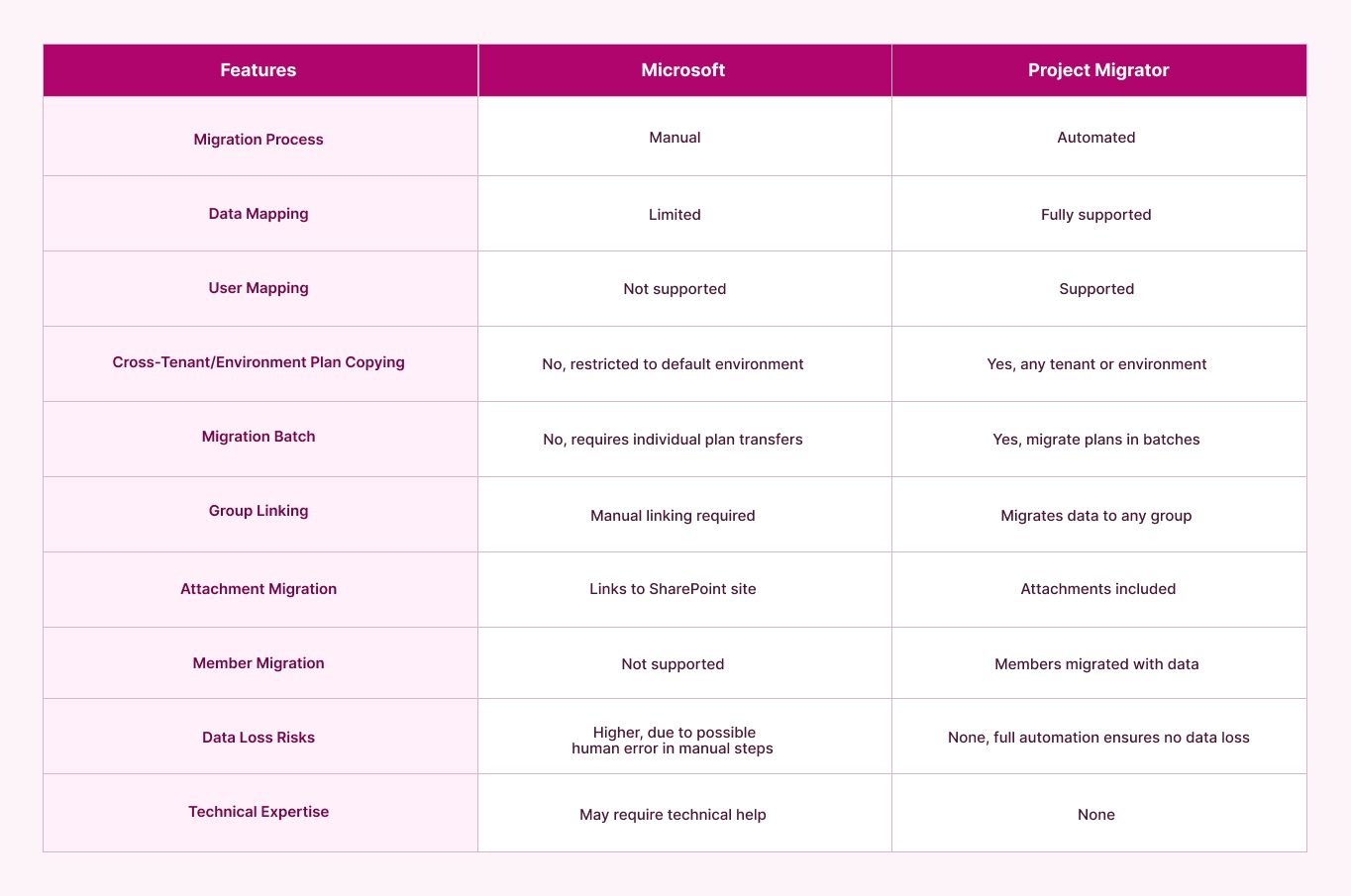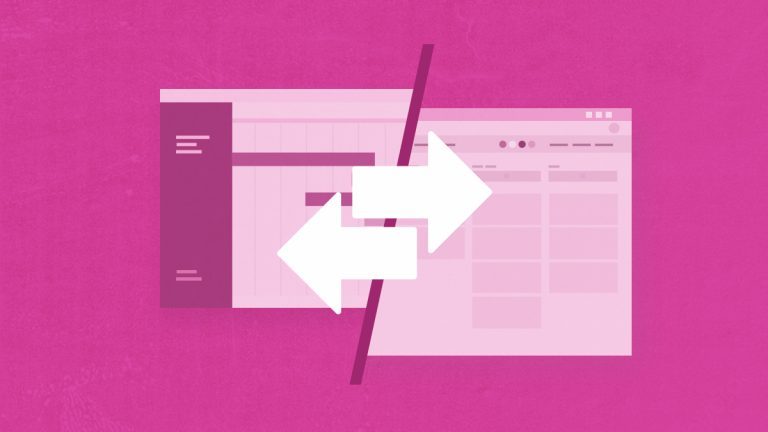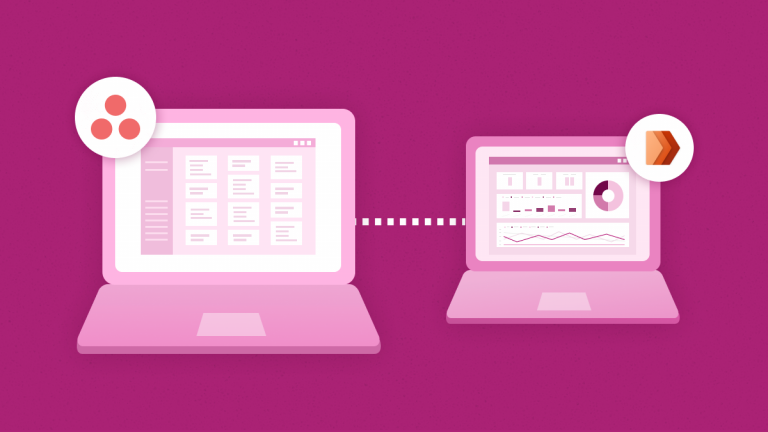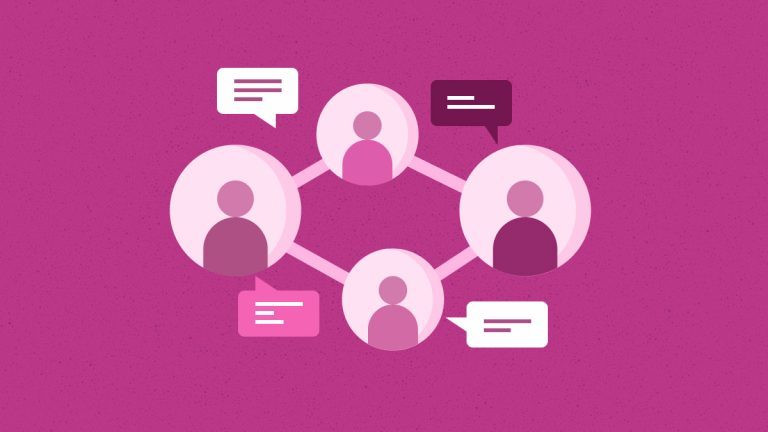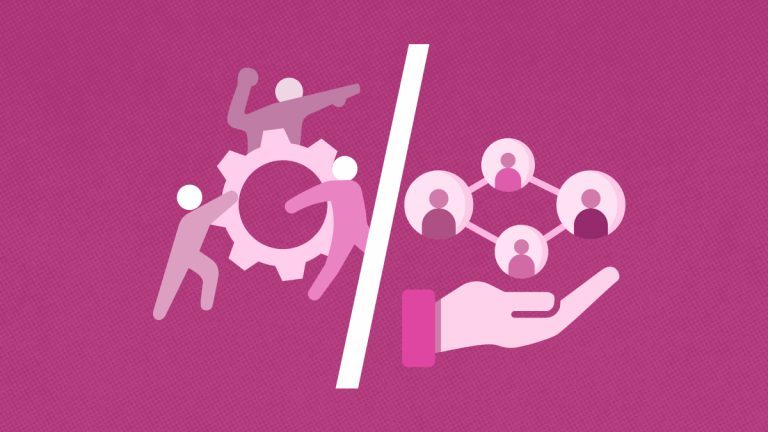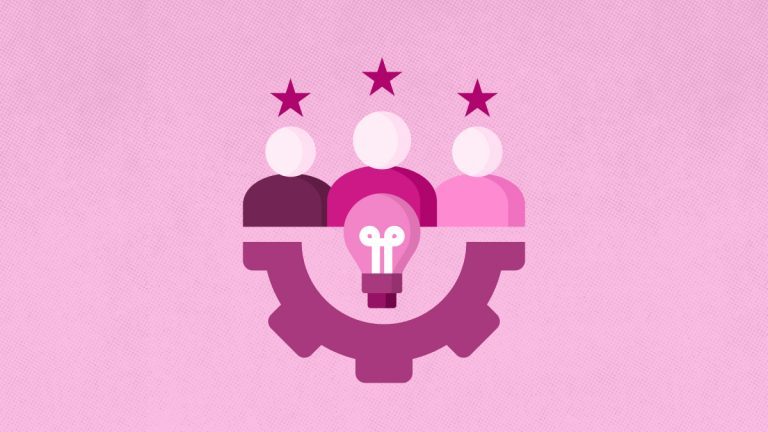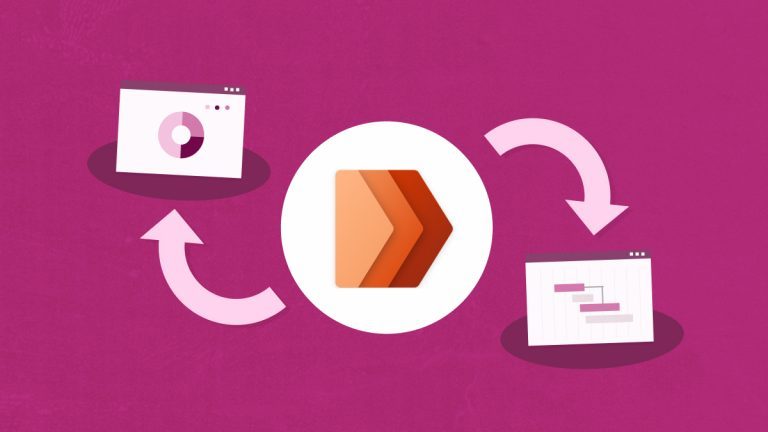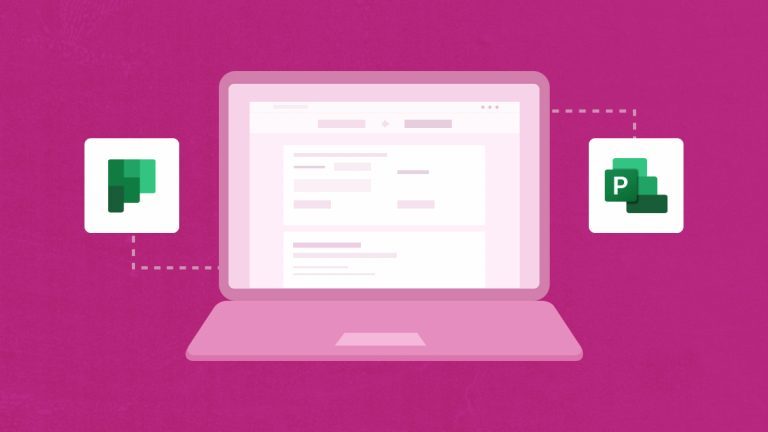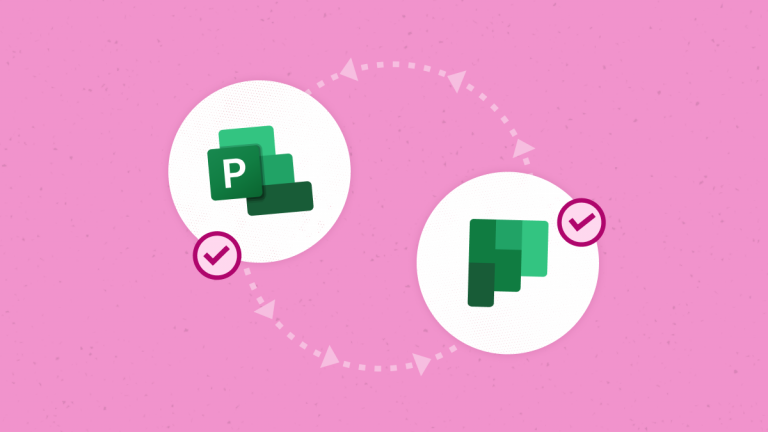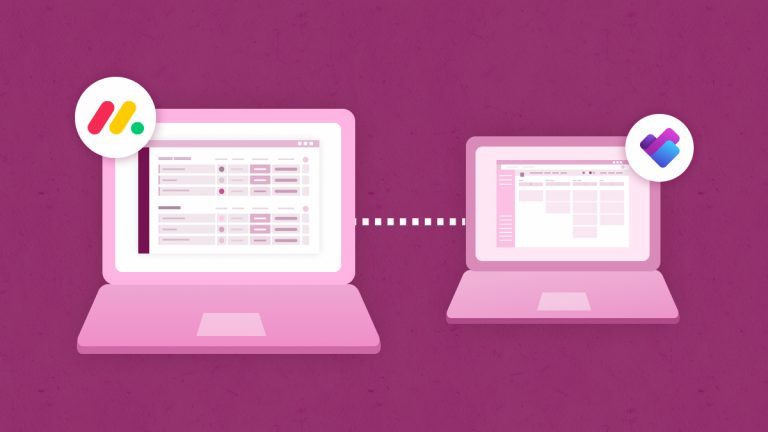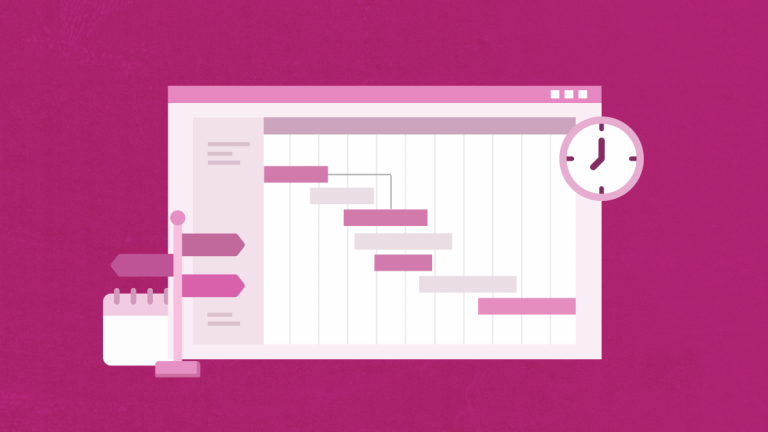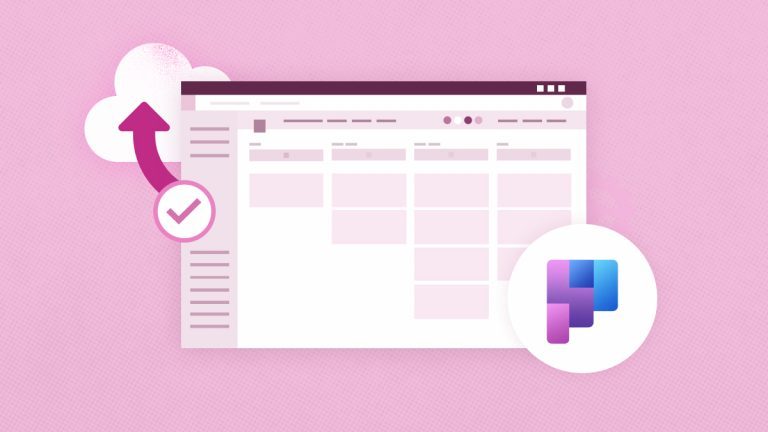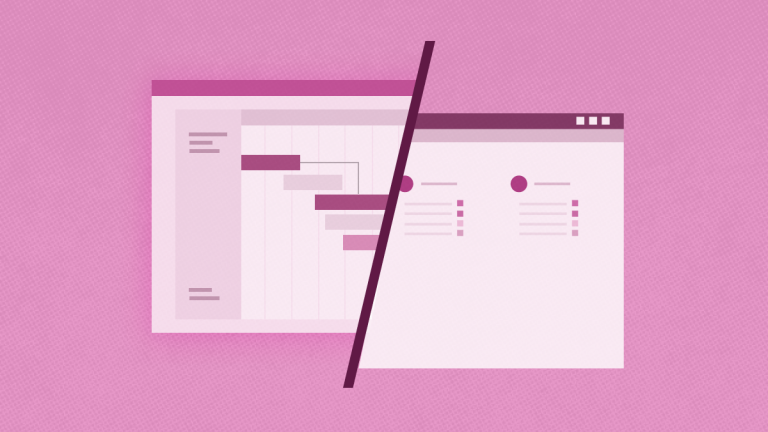Elena Humeniuk
PPM Consultant
As businesses increasingly rely on Project for the Web’s advanced features for project planning and collaboration, a smooth transition from Planner becomes paramount. However, deciding whether to use Microsoft’s in-house migration tools or third-party solutions like FluentPro Project Migrator can be difficult. Which option indeed leads to seamless migration? This article will compare Microsoft and Project Migrator to help you decide on the most efficient Planner Project migration.
Microsoft for Planner to Project for the Web Migration
Microsoft offers an in-built option for migrating Planner to Project for the Web through its copy plan to project feature. This feature allows you to copy a plan from Planner to Project for the Web while keeping the same tenancy as the Planner instance. You may transfer each plan into a project individually.
You may also duplicate tasks with assignments and attachment links. These will be saved in the group to which the plan belongs. Note that the Project for the Web task is established without being linked to any M365 groups.
To allow people with assigned tasks to access the cloned project, the person who copied it should manually link it to the group where the copied plan is attached. Users must be manually added to other groups, and task attachments will stay as links to the SharePoint website of the plan’s group.
How to copy a plan
- Locate and copy the desired plan in Planner.
- Select the three dots (…) in the upper-right corner to make your plan copy.
You may also access the Copy plan in the Planner hub by clicking the three dots (…) in the top right corner of a plan’s tile. - In the Copy Plan dialog box, rename your plan to “Copy of [plan name]”. You can edit the plan’s name either now or later.
- Select the items you wish to copy to every task: attachments, dates, priority, description, labels, and checklist.
- Select the items that you wish to copy over to every task: attachments, dates, priority, description, labels, and checklist.
- Choose Copy Plan. You will receive a message that the plan is being copied.
- Once your new plan is ready, it will show in your Recent plans, and you will receive a message with a link.
What is Project Migrator?
FluentPro Project Migrator is an entirely automated cloud-based product that has assisted several enterprises in Microsoft Planner migration to Project for the Web. It simplifies the process and offers automated and smooth data transfer. As a result, you may seamlessly migrate Microsoft Planner to Project for the Web.
Project Migrator has a user-friendly data-mapping interface that allows you to simply choose which data flows to which fields in Project for the Web. You can opt to omit some fields if the data in them is not required. It also supports user mapping, which allows you to move project records linked with specific users into Project for the Web.
Before you begin the transfer, add Project Migrator to your Microsoft Teams custom application library. After you log in, it is simple to link the source, Microsoft 365 tenant, and destination systems and pick all or a portion of the data to migrate. Additionally, before you initiate the migration, you can perform user mapping with FluentPro’s Project Migrator.
Planner Migration with Project Migrator
Follow these steps to complete migration to Project for the Web using this Planner migrator:
- Connect the two environments: source MS Planner and target Project for the Web.
- Decide whether to move all or specific data.
- Specify how items are related. Object mapping determines which fields in one system get data from another. Project Migrator offers an easy-to-use data mapping interface for migrating information, including plan data, from MS Planner to Project for Web.
- Finally, start the migration procedure. You may track the progress using Project Migrator’s standard features.
Microsoft’s Solution vs Project Migrator
Project Migrator Benefits over Microsoft
- Data may be migrated to any group, including attachments and members.
- Plans in Project for the Web can be copied from other tenants or environments. (The Microsoft approach replicates plans in Project for the Web from the default environment.)
- Bulk migration: There is no need to transfer each plan individually; select and migrate them in batches.
- FluentPro Project Migrator is an automated system that ensures streamlined migration.
- No risk of data loss due to human error with full automation.
- No manual work or additional technical assistance is required.
Conclusion
Although both Microsoft and FluentPro Project Migrator feature migration options from Planner to Project for the Web, the latter has certain benefits that can’t be beaten. Project Migrator is a fully automated cloud-based product that simplifies the migration process, assuring complete data mapping and support for bulk migration. This includes the advantage of flexibility in data migration and ease of use. Therefore, it’s no surprise that it’s the best tool for businesses looking for a smooth Microsoft Planner migration tool to Project for the Web.
Sign up to get started
with Project Migrator for Planner migration to Project for the Web today